How to Create a Kubernetes Cluster on Ubuntu 20
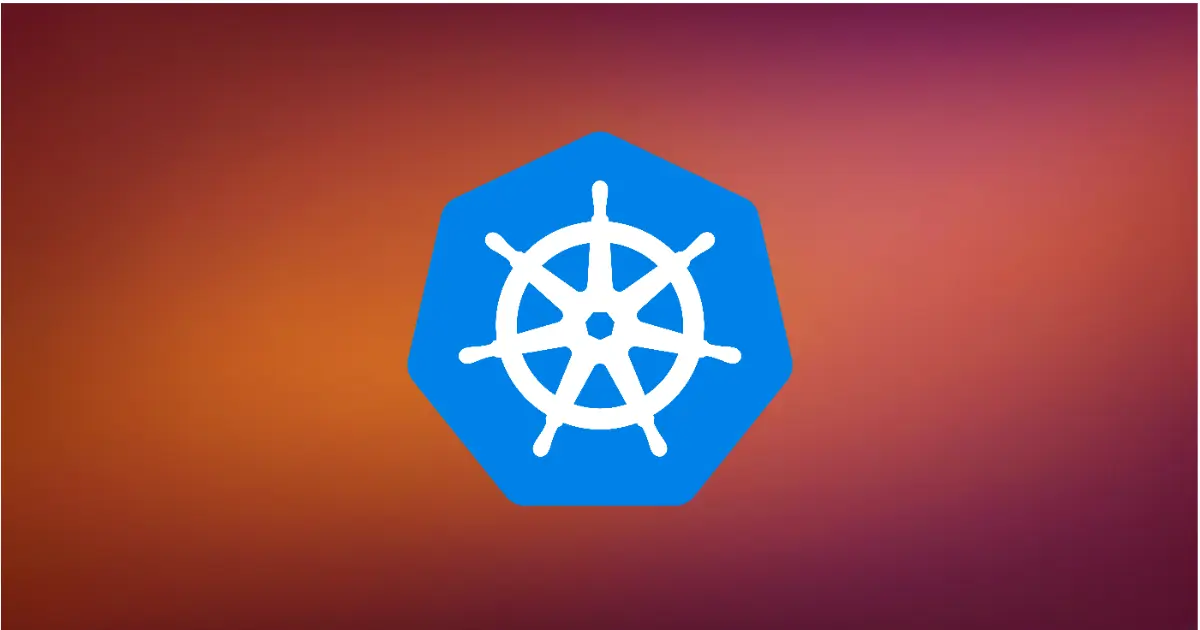
Setting up a Kubernetes cluster on Ubuntu 20.04 has never been easier. Kubernetes, often referred to as “k8s”, is the go-to solution for container orchestration. If you’re keen on establishing a k8s cluster on Ubuntu, this guide is tailor-made for you. We’ll walk you through the essential steps, ensuring you have a smooth experience
Introduction
Kubernetes has revolutionized the way we manage and orchestrate containerized applications. Whether you’re a beginner looking to set up your first cluster or an expert aiming to refresh your knowledge, this guide will provide a clear path to “how to create a Kubernetes cluster” on Ubuntu.
Prerequisites
- Three Ubuntu 20.04 servers named master, worker1, and worker2.
- A user with sudo privileges on each server.
- Network communication enabled between all servers.
1. Initial Setup
Update and Upgrade Your System:
Ensure your system is up-to-date with the latest packages:
sudo apt update && sudo apt upgrade -y
Disable Swap:
Kubernetes requires swap to be disabled. Execute the following:
sudo swapoff -a
To make this change permanent, edit /etc/fstab and comment out the swap line.
How to Install Docker on Ubuntu:
Docker is essential for running containerized applications. Install it using:
sudo apt install -y docker.io
sudo systemctl enable docker
sudo systemctl start docker
2. Install Kubernetes Components on All Nodes
Update APT and Install Required Packages:
sudo apt-get update
sudo apt-get install -y apt-transport-https ca-certificates curl
Setting Up Kubernetes APT Repository:
Download the Kubernetes signing key:
curl -fsSL https://pkgs.k8s.io/core:/stable:/v1.28/deb/Release.key | sudo gpg --dearmor -o /etc/apt/keyrings/kubernetes-apt-keyring.gpg
If you encounter a directory issue, resolve it by:
sudo mkdir -p /etc/apt/keyrings/
if you face no package found issue, kindly refer to the updated kye version here.
Now, add the Kubernetes APT repository:
echo 'deb [signed-by=/etc/apt/keyrings/kubernetes-apt-keyring.gpg] https://pkgs.k8s.io/core:/stable:/v1.28/deb/ /' | sudo tee /etc/apt/sources.list.d/kubernetes.list
How to Install kubectl, kubeadm, and kubelet:
Update APT and install the Kubernetes components:
sudo apt-get update
sudo apt-get install -y kubelet kubeadm kubectl
sudo apt-mark hold kubelet kubeadm kubectl
3. Initialize the Kubernetes Cluster
On the master node, initialize the cluster:
sudo kubeadm init --pod-network-cidr=10.244.0.0/16
Upon successful initialization, you’ll see an output similar to the one provided. This output contains essential information, including how to join worker nodes to the cluster.
4. Setting Up kubectl and Joining Worker Nodes
After initializing the master node, set up kubectl:
mkdir -p $HOME/.kube
sudo cp -i /etc/kubernetes/admin.conf $HOME/.kube/config
sudo chown $(id -u):$(id -g) $HOME/.kube/config
To join worker nodes to the cluster, use the kubeadm join command provided in the initialization output.
5. How to Install Flannel in k8s:
Flannel is a popular network plugin for Kubernetes. Install it using:
kubectl apply -f https://raw.githubusercontent.com/coreos/flannel/master/Documentation/kube-flannel.yml
Conclusion
Congratulations! You’ve successfully set up a Kubernetes cluster on Ubuntu 20.04. With the steps provided, you now know “how to install Docker on Ubuntu”, “how to install kubectl, kubeadm, and kubelet”, and “how to create a k8s cluster”. Dive in, deploy your applications, and explore the world of Kubernetes! Now if you need to setup Jenkins to deploy your application in this cluster see here.

