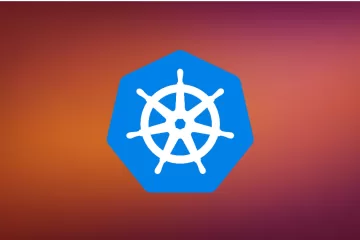How to Install Jenkins on Ubuntu Server 20
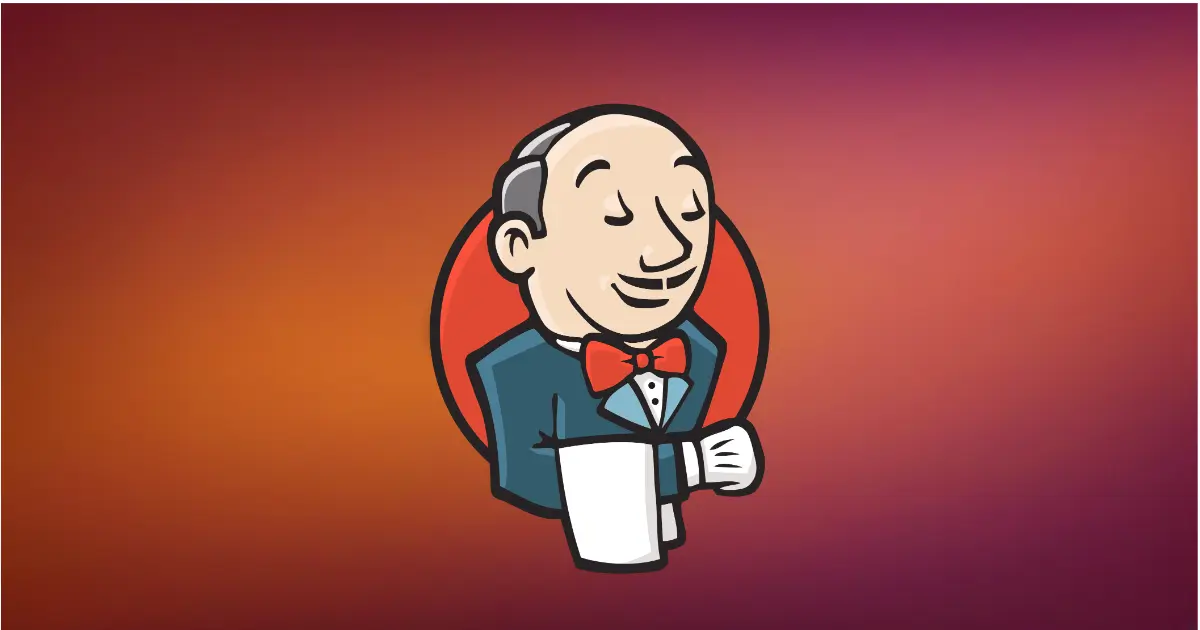
Jenkins is a widely-used open-source automation server that facilitates the reliable building, testing, and deployment of software. If you’re looking to set up Jenkins on your Ubuntu Server 20, you’ve come to the right place. This guide will walk you through the installation process, ensuring you have everything you need to get started.
Prerequisites
Before we dive into the installation process, it’s essential to ensure you’re running the correct version of Ubuntu. To check your Ubuntu version, use the following command:
lsb_release -a
Installing Java on Ubuntu
Jenkins requires Java to run. Here’s how you can install Java on your Ubuntu server:
- Update Your Package List: Before installing any package, it’s a good practice to update the package list. This ensures you get the latest version available.
sudo apt update - Install OpenJDK 17: Jenkins works seamlessly with OpenJDK. Install it using the following command:
sudo apt install openjdk-17-jre - Verify Java Installation: After the installation is complete, you can check the installed version of Java with:
java -versionYou should see an output similar to:openjdk version "17.0.7" 2023-04-18 OpenJDK Runtime Environment (build 17.0.7+7-Debian-1deb11u1) OpenJDK 64-Bit Server VM (build 17.0.7+7-Debian-1deb11u1, mixed mode, sharing)
Need more details on Java Installation checkout here.
Installing Jenkins
With Java in place, you can now proceed to install Jenkins:
- Add Jenkins Repository Key: Start by adding the Jenkins repository key to your system:
curl -fsSL https://pkg.jenkins.io/debian-stable/jenkins.io-2023.key | sudo tee \ /usr/share/keyrings/jenkins-keyring.asc > /dev/null - Add Jenkins Repository: Next, add the Jenkins repository to your system’s sources list:
echo deb [signed-by=/usr/share/keyrings/jenkins-keyring.asc] \ https://pkg.jenkins.io/debian-stable binary/ | sudo tee \ /etc/apt/sources.list.d/jenkins.list > /dev/null - Update Package List Again: Update your package list to recognize the newly added Jenkins repository
sudo apt-get update - Install Jenkins: With everything set up, you can now install Jenkins:
sudo apt-get install jenkins
Verifying Jenkins Installation
After the installation, it’s always a good idea to ensure Jenkins is running:
systemctl status jenkins
Accessing Jenkins
- Open Your Browser: Navigate to
http://serverip:8080. Replaceserveripwith your server’s IP address. - Enter the Admin Password: You’ll be prompted for the Jenkins admin password. This can be found at the path displayed on your screen, typically located at
/var/lib/jenkins/secrets/initialAdminPassword. - Install Suggested Plugins: Once you’ve entered the password, you’ll be guided through an initial setup. It’s recommended to install the suggested plugins to get the most out of Jenkins.
Conclusion
Congratulations! You’ve successfully installed Jenkins on your Ubuntu Server 20. With Jenkins in place, you’re now equipped with a powerful tool to automate various stages of your development lifecycle. Happy building! If GPG keys mismatches or gets validation error get the latest GPG keys here.